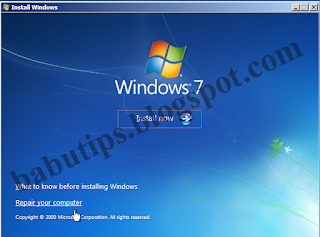If somehow you have forgotten your windows password and are looking for way around to login back into your computer then you won't have to worry. There are many methods are available for resetting password of your windows 7 or vista. But many of them are lengthy or sophisticated. This is one of the simplest method and you only need a windows 7 Installation CD/USB to reset the password.
How to reset windows password
copy c:\windows\system32\sethc.exe c:\
copy c:\windows\system32\cmd.exe c:\windows\system32\sethc.exe
net user test newpassword
Note:
Test is the username of the computer and newpassword is the password. Replace both with your username and password as you wish
Login in your computer system with your new password.
Now every time when you press shift key for 5 times then command prompt will be opened instead of sticky keys. To get back these sticky keys repeat first three steps and then in the command prompt window type the following command.
copy c:\sethc.exe c:\windows\system32\sethc.exe
all done enjoy cracking
Note: You can also change XP/Vista password with this method
How to reset windows password
- Insert windows 7 disk into your CD Rom and Restart your computer.
- Press any key to Boot from the Cd and then click on Repair your Computer
- Now from the various options select Command Prompt.
- Now command Prompt will be open and create a backup of sticky keys by typing the following command in the command prompt
copy c:\windows\system32\sethc.exe c:\
- Now replace sticky keys with the Command Prompt by typing the following command
copy c:\windows\system32\cmd.exe c:\windows\system32\sethc.exe
- Now restart your computer.
- When you get the windows login screen then hit shift button for 5 times continuously and administrative mode of Command Prompt will be open.
- Now reset the password just type following password
net user test newpassword
Note:
Test is the username of the computer and newpassword is the password. Replace both with your username and password as you wish
Login in your computer system with your new password.
Now every time when you press shift key for 5 times then command prompt will be opened instead of sticky keys. To get back these sticky keys repeat first three steps and then in the command prompt window type the following command.
copy c:\sethc.exe c:\windows\system32\sethc.exe
all done enjoy cracking
Note: You can also change XP/Vista password with this method